Is there an easy way to access my settings?
The moto z2 force has a quick settings option that allows you to quickly view and adjust some of your most commonly used settings.
Open quick settings
To see your quick settings bar, swipe down with one finger from the top of an unlocked screen.
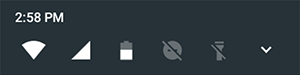
To see all quick settings tiles:
- If your phone is locked, touch the Power button to wake the screen, then swipe down once on the lock screen.
- If your phone is unlocked, swipe down once with with two fingers, or twice with one finger.
- If your quick settings bar is open, touch
 .
.
Adjust quick settings
To turn a setting on or off, or to see its status:
- Open quick settings.
- Do one of the following:
- Touch an icon to turn that setting on or off.
- Touch & hold an icon to open related, detailed settings.
| Icon | Description |
 |
Turn Wi-Fi on/off. Touch More settings to review related settings. |
 |
Turn data connection on/off. |
 |
Touch to view battery usage. Turn Battery Saver on if needed. |
 |
Turn location on/off. |
 |
Screen orientation set to Auto-rotate. Touch  to lock in Portrait. to lock in Portrait. |
 |
Turn Bluetooth on/off. |
 |
Turn Airplane mode on/off. |
 |
Turn Do not disturb on/off. |
 |
Turn the flashlight on/off. |
 |
Turn your hotspot on/off to share your cellular data connection. |
 |
Adjust screen brightness. Slide to the desired level. |
Customize quick settings tiles
You can rearrange tiles, putting your most used at the top. You can also add new tiles - check out what's available.
- Open quick settings.
- Touch
 .
. - Drag to add or remove tiles.



